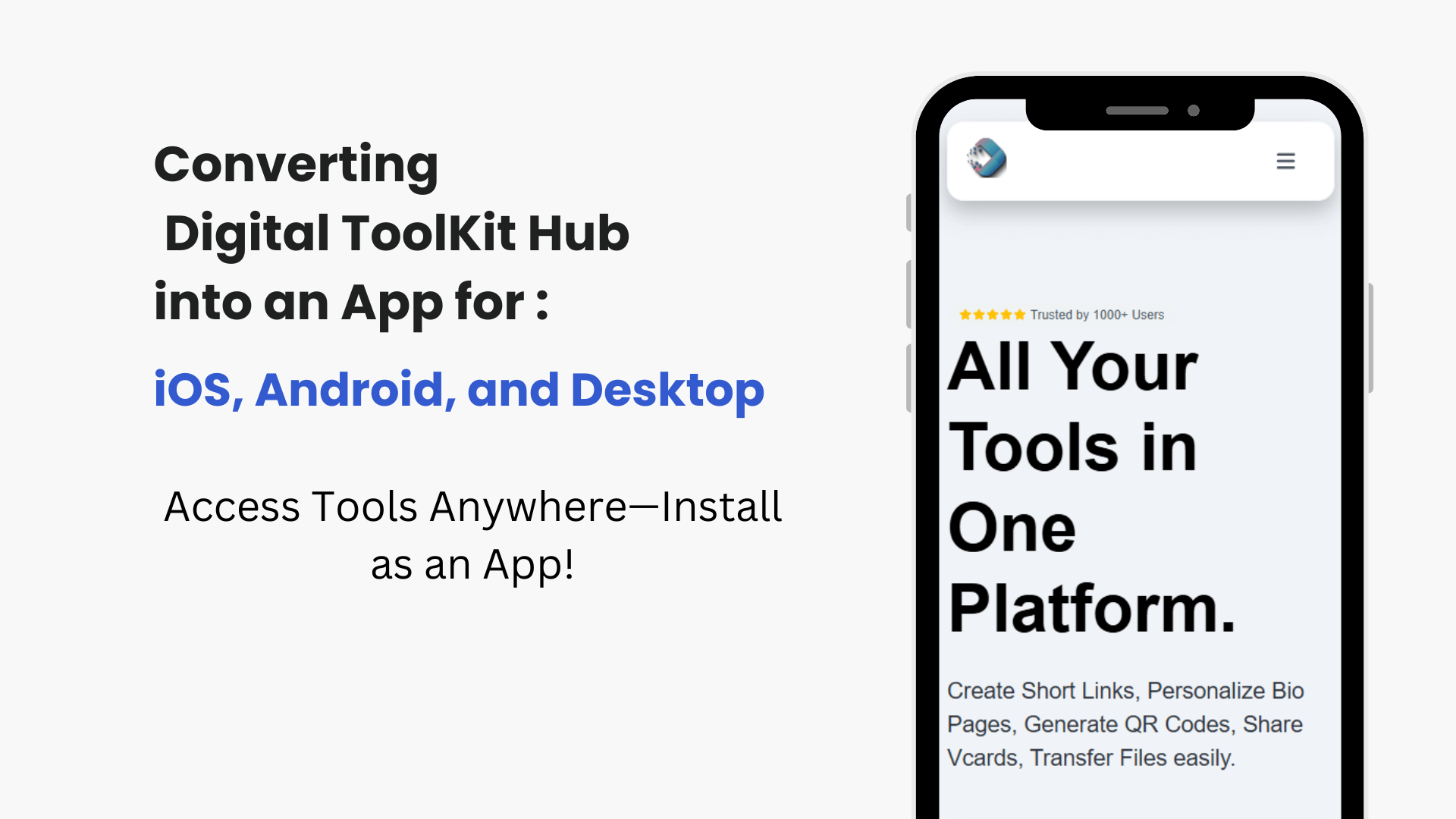
Converting Digital ToolKit Hub into an App for iOS, Android, and Desktop
Created on 23 October, 2024 • User Guides & Feature Tutorials • 13 minutes read
In today’s fast-paced digital world, having quick and easy access to essential tools can significantly improve productivity. Digital ToolKit Hub, a powerful platform that offers a variety of tools for developers, marketers, and businesses, can be converted into a convenient app for iOS, Android, and desktop devices. By setting up a Progressive Web App (PWA), you can access all the features of Digital ToolKit Hub with a single tap from your home screen. This guide will walk you through the step-by-step process of converting Digital ToolKit Hub into an app for all platforms.
What is a Progressive Web App (PWA)?
Understanding PWAs
Progressive Web Apps (PWAs) are a blend of web and mobile app experiences.
They allow users to install websites on their devices, offering the same smooth, app-like experience without needing to visit an app store.
PWAs provide push notifications, and enhanced performance, making them an ideal solution for transforming websites like Digital ToolKit Hub into apps.
Why Convert Digital ToolKit Hub into an App?
Benefits of Using Digital ToolKit Hub as an App
Converting Digital ToolKit Hub into a PWA offers several advantages:
Faster Access: With the app on your device, you can access all tools instantly.
Cross-Platform Functionality: One PWA works on iOS, Android, and desktop, providing seamless performance across devices.
No Installation from App Stores: You can bypass app store processes and get the app directly from the browser.
Step-by-Step Guide to Converting Digital ToolKit Hub into an App
How to Install Digital ToolKit Hub as an App on Your Device
Follow these simple steps to convert Digital ToolKit Hub into an app on iOS, Android, and desktop devices:
For iOS Devices (iPhone & iPad)
- Open Safari: Navigate to the Digital ToolKit Hub website using Safari.
- Tap the Share Icon: At the bottom of the screen, tap the share icon (a box with an arrow pointing up).
- Select "Add to Home Screen": Scroll down and tap "Add to Home Screen."
- Name the App: You can edit the name or keep it as "Digital ToolKit Hub."
- Tap Add: The app will now appear on your home screen, ready for one-tap access.
For Android Devices
- Open Chrome: Visit the Digital ToolKit Hub website in your Chrome browser.
- Tap the Menu (Three Dots): In the top-right corner, tap the three dots to open the menu.
- Select "Add to Home Screen": Choose this option from the dropdown menu.
- Tap install: The app will be added to your home screen for easy access.
For Desktop (Windows, macOS)
- Open Chrome or Edge: Access the Digital ToolKit Hub website from your desktop browser (Chrome or Microsoft Edge).
- Tap install icon: In Chrome, click on the icon in the upper-right corner inside the link placeholder. In Edge, the process is similar.
- Select "Install Digital ToolKit Hub": Look for the option to install the website as an app.
Troubleshooting Common Issues
What to Do if the Installation Option Doesn’t Appear
In rare cases, the option to install the app may not appear. This could be due to outdated browser versions or incompatible settings. Here are a few troubleshooting tips:
- Update Your Browser: Ensure you’re using the latest version of Safari, Chrome, or Edge.
- Clear Browser Cache: Sometimes clearing your browser’s cache can resolve the issue.
- Check Your Connection: A stable internet connection is required to enable the installation.
Converting Digital ToolKit Hub into an app for iOS, Android, and desktop is a straightforward process that gives you faster and more convenient access to all the tools and features the platform offers.
With the added flexibility of a Progressive Web App, you can enjoy a seamless experience across multiple devices without relying on app store downloads. Follow the steps outlined in this guide, and you’ll have Digital ToolKit Hub installed as an app in no time!